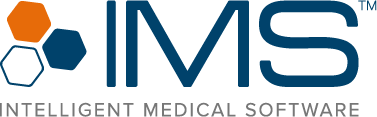Discover a new level of efficiency where every second counts and every click matters! Our latest enhancements highlight advanced automations, healthcare interoperability, and user-centered design to streamline every aspect of your practice.
Experience peak IMS efficiency with Build 36! Join us for three days of engaging, expert-led training and learn how IMS can help your practice do more with fewer clicks!
Operational Efficiency Made Easy
From predicting patient attendance to collating clinical data, Build 36 uses AI-powered automation and intuitive integration to help you achieve smoother, smarter workflows.
Maximize Productivity with Minimal Work
Carefully designed with user experience in mind, our latest IMS build introduces new modules, enhanced features, and updated reports that help you accomplish more while saving time and effort.
Brace Yourself for Exciting Breakthroughs!
Build 36 Training Agenda
Build 36 Training Highlights

AI-Powered Patient No-Show Predictor
Leverage predictive analytics to forecast every patient’s likelihood of showing up on their next scheduled visit.

Surescripts Record Locator and Exchange Integration
Quickly locate and access patient care histories across all care settings, specialties, and locations nationwide.

Updated Reports for MIPS 2024
See your MIPS scores soar in 2024! Our updated reports help ensure you stay compliant and maximize incentives.

Reschedule Manager on IMS & IMSGo
Automatically identify and reschedule appointments affected by changes in office or provider availability.

Authorization Workflow Automation
Send out authorization/referral documents automatically as soon as you sign off a patient’s visit note.
Want to watch the entire Build 36 training or download the presentations?
Watch the full recording containing all updates from Build 36 on IMS Client Connect
Step 1. Log in to Client Connect and select IMS University on the left-hand menu.
Step 2. Select the IMS Webinars tab and look for the Build 36 Training section for the recordings.
Step 3. For the slide decks, click IMS User Library and select Presentations for a drop-down list.
*Alternatively, select one of the options below to watch a recording of that session.